How To Make A Trace
There are fully digital, fully manual, and in-between options for making a Trace. First decide which of the Tracks you want to try tracing in your location. When you choose “TRACE THIS TRACK”, you can choose whether to receive the track as a GPX file for your GPS-enabled device, or as an image to print out. You must register (see the top menu) before you can add your trace.
Digital: Import the Track to your GPS device.
![]()
Many GPS devices and GPS apps (example: MyTracks) allow you to import a Track, which you can then follow on your GPS device itself. This site converts each Track to begin at geographical coordinates of your choice.
- We have a built-in utility that will determine your current geographical location, if you are at your desired starting point. If you are not at your desired location, find the geographical coordinates (in decimal format) of your starting point. Example: finding GPS coordinates of a location using Google Maps: http://www.wikihow.com/Find-the-GPS-Coordinates-of-an-Address-Using-Google-Maps.
- Choose the GPX file download option.
- Save the file and upload to your GPS device, or if you are connected on your smartphone, let us email it to you directly. The import procedure is different for every app or GPS device. Consult the instructions for your own device.
- From your starting point, open the Track file and start recording a GPS track. Navigate away! Take some pictures to share too.
- When you have finished tracing the Track, stop recording. Your device should have created a GPS data file of your trace. Also keep a screen shot of your trace to share.
- Come back here and upload your GPS track, screen shot, and other media you may have recorded.
In-between: Print the Track & use your mobile to log your route.
![]() If don’t want to load the data file on your mobile, you can use the image of the Track and use your mobile or GPS device to record your movements. There are several free mobile GPS tracking apps on the iTunes and Google Play stores (example: MyTracks).
If don’t want to load the data file on your mobile, you can use the image of the Track and use your mobile or GPS device to record your movements. There are several free mobile GPS tracking apps on the iTunes and Google Play stores (example: MyTracks).
- Choose the PNG image download. Save the Track image and print it out.
- Go to an online map, zoom in to the area where you want to trace the Track, and print or grab that map. Be aware of the scale on the Track image! Play with different scale if you wish.
- Go to your desired starting point, start up your GPS tracker, and with the Track image in hand, attempt to walk the shape of the Track.
- When you have finished your walking trace, turn off your tracker app. It should create a GPS data file of your trace. Also keep a screen shot of your trace to share.
- Come back to Tracing Tracks and Add A Trace.
Manual: Print the Track & trace it manually.
If you don’t have a GPS device, you can use the image of the Track plus your own map to navigate.
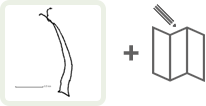 Choose the PNG image download. Save the Track image and print it out.
Choose the PNG image download. Save the Track image and print it out.- Lay the image over a map of your location, or trace it in pencil on your map. Be aware of the relative scale of the Track image and map. Playing with scale can create a new challenge.
- Attempt to re-trace the track by walking in your location.
- When you have finished your walk, or as you are walking, mark on your map as accurately as possible,where you actually walked. Alternatively, after you are done walking, you could also manually trace your route using an online map, and save a screenshot of that. Search online for “trace a map route” or similar terms.
- Take a photo of the marked map and come back to Add A Trace.
How To Upload a Trace
We’d like to know about your experience! After you’ve made your trace, come back and upload some documentation. We’d like to know:
- Where you went
- How far you went
- Your comments. What challenges did you face? How was your experience?
- An image of your Trace in some form. This could be a screen grab of your GPS track, a photo of a line drawn on a map, or your route traced on a digital map (for example, drawing within Google Maps)
And it would be great if you would also share:
- Up to four more images, audio, or short videos taken during your Trace.